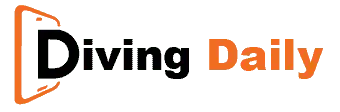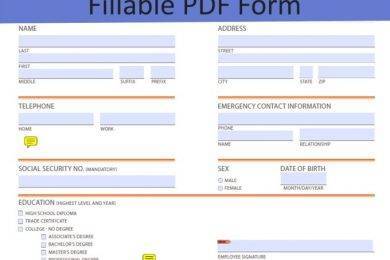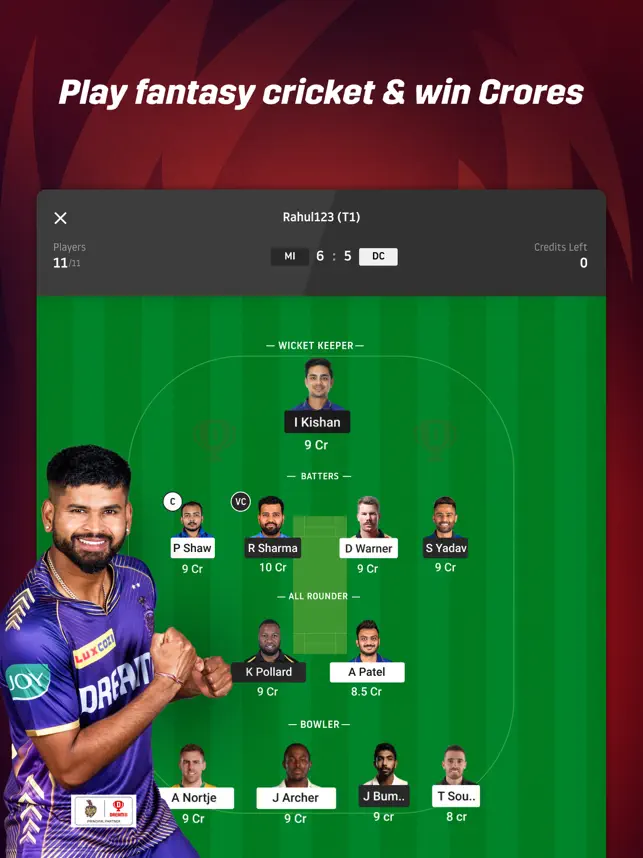Sometimes you want to add writable text boxes to an existing PDF file. You can then publish such fillable PDF on your website, for example, and offer it to your customers to register online for an event or to fill out an inquiry form.
So that’s the plan. And how do you implement it?
This is actually easier than expected for non-designers without professional programs. There are free online tools that will do this job for you. The online PDF editor PlatoForms (right-click and “open link in new tab”) is one such tool that helps turn pdf into to fillable form. With it you can create a writable PDF form with just a few clicks.
Most Common Type of Fields
To edit form fields, enter edit mode. To do this, click the Edit Forms button. The PDF file can contain the following types of fields:
Checkbox
A checkbox is used to give the user a Yes/No choice. It indicates agreement with the choice of certain elements. Usually this type of form field is used when it is necessary to select several options from the proposed list.
Switch
A radio button is used to allow users filling out a form to select one option from a group. Radio buttons, unlike checkboxes, always work only in a group. Accordingly, all form fields of a particular group of radio buttons must be assigned the same Names and different Parameters.
Combo Box
The user can choose an item from a pop-up list or enter a value in the input field with a choice.
A Text Box
The person filling out the PDF form can enter any content in the Text area. To make a Text field, go to the menu and choose Text field, then drag where you want it to go on the page. A standard-sized field will be generated.
How to create Fillable Form Online
- To do this, log in to your PlatoForms account and select the Online PDF Editor.
- Then select “Upload PDF” to edit an existing PDF file and choose build an Online Form.
- Your PDF will open on the PDF editor. Go to where you want to insert a form field and click “Form Field” in the tool box on the left. You can now insert the form field in the PDF with a mouse click. Above your PDF document you will find the tools to format the text field: font, size and color. With the small tool key you can, among other things, set whether the text field should have several lines.
- Click on the purple “Publish” button in the top left corner to save the document on your computer.
- Finished!
You can then email the fillable PDF to your customers or post it on your website. Your customers can fill out the document using PDF editors when they open it using their browser.
In this way, you can create professional marketing documents without any design knowledge and present your business in the light it deserves: the best!
Alton Clarke was born and raised in Syracuse. He has written for MSNBC, The Business Insider and Passport Magazine. In regards to academics, Alton earned a degree from St. John’s University. Alton covers entertainment and culture stories here at Diving daily.